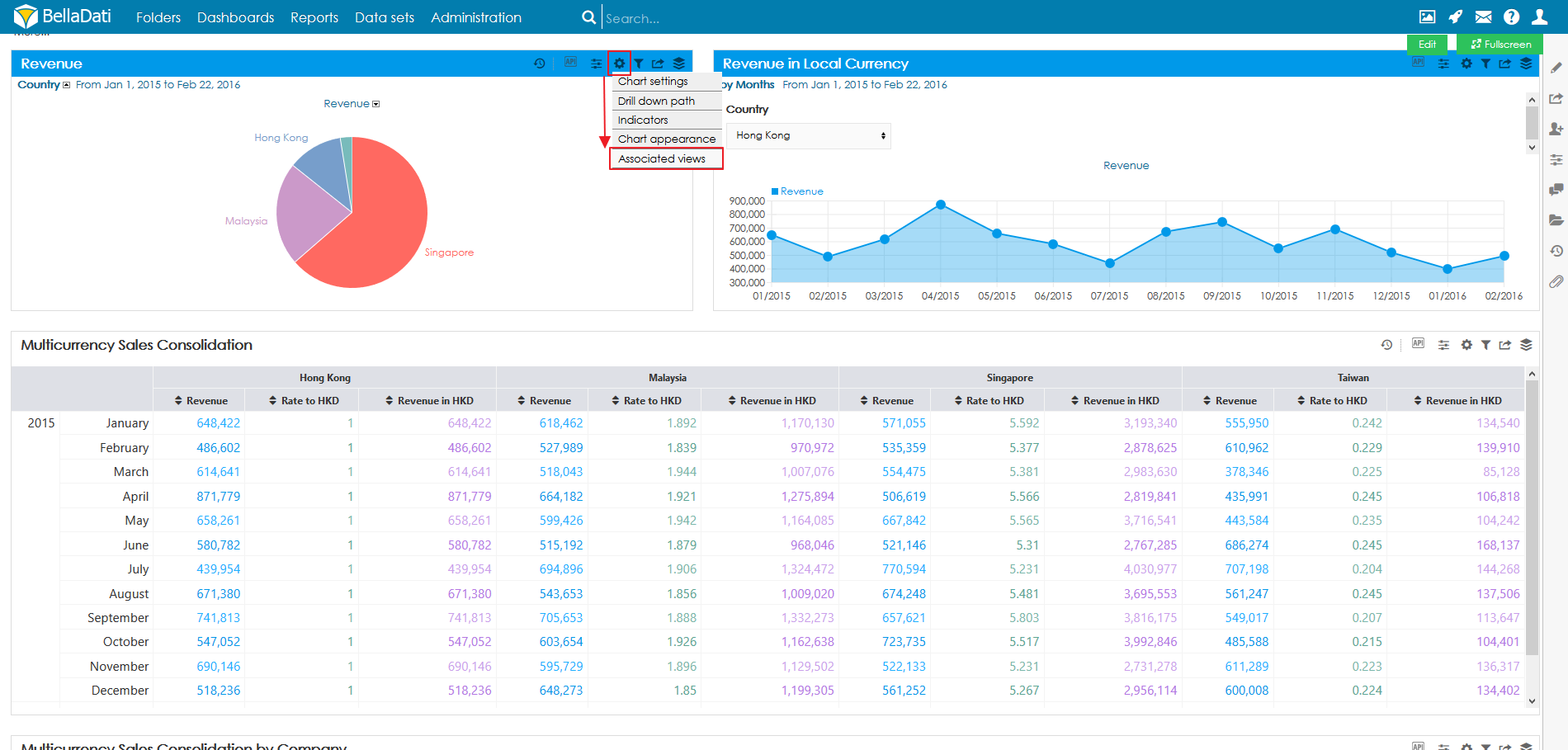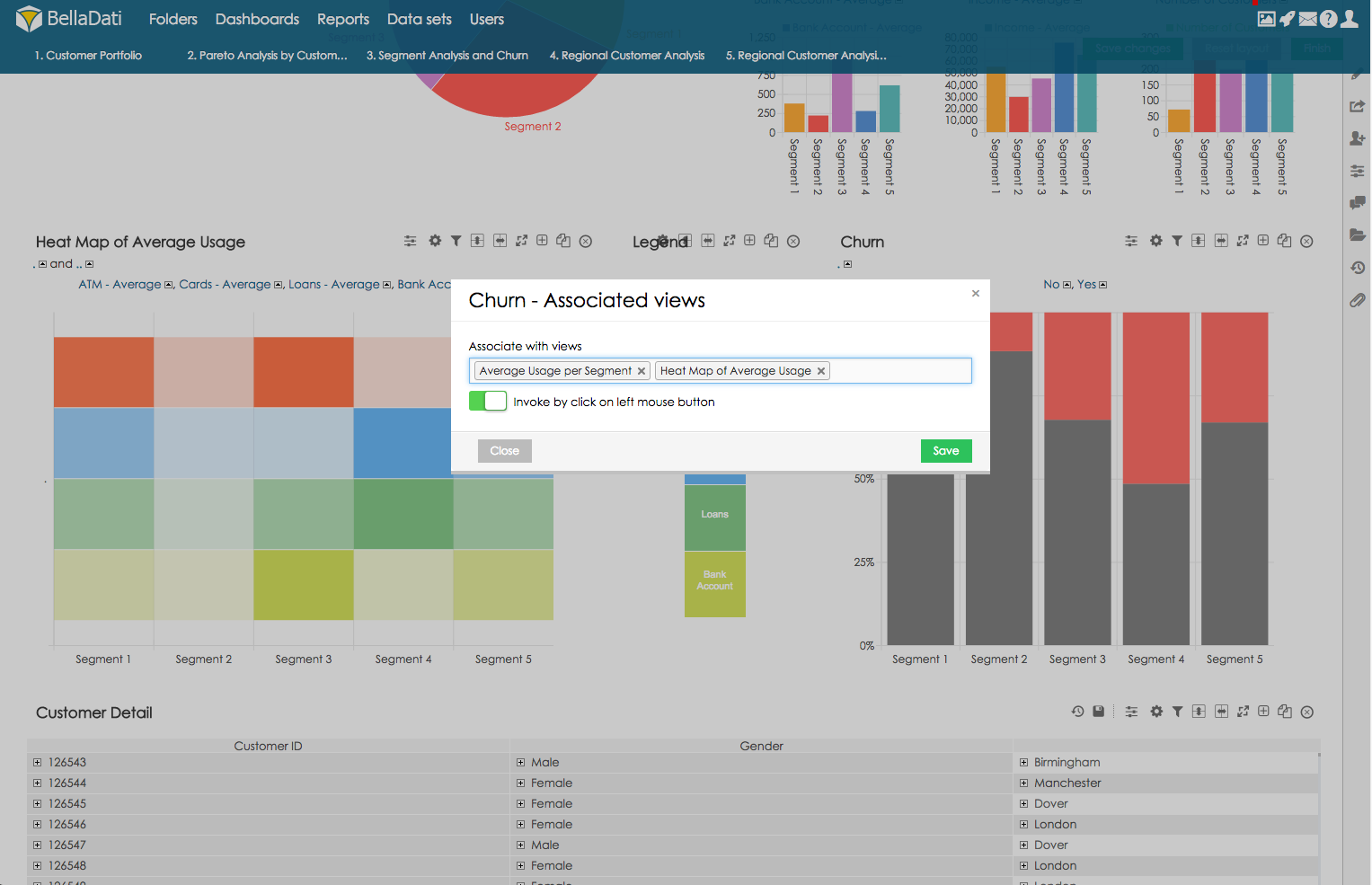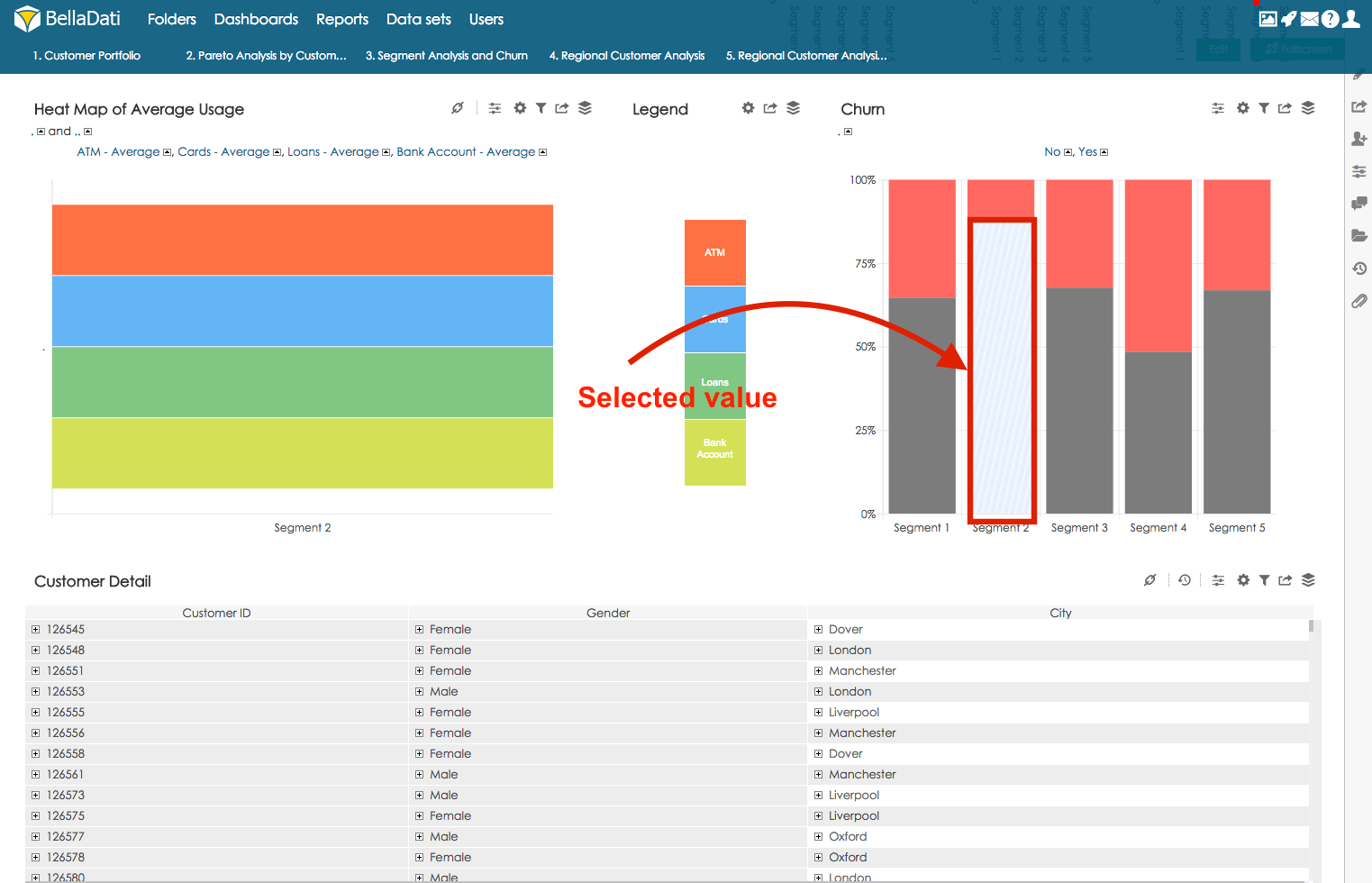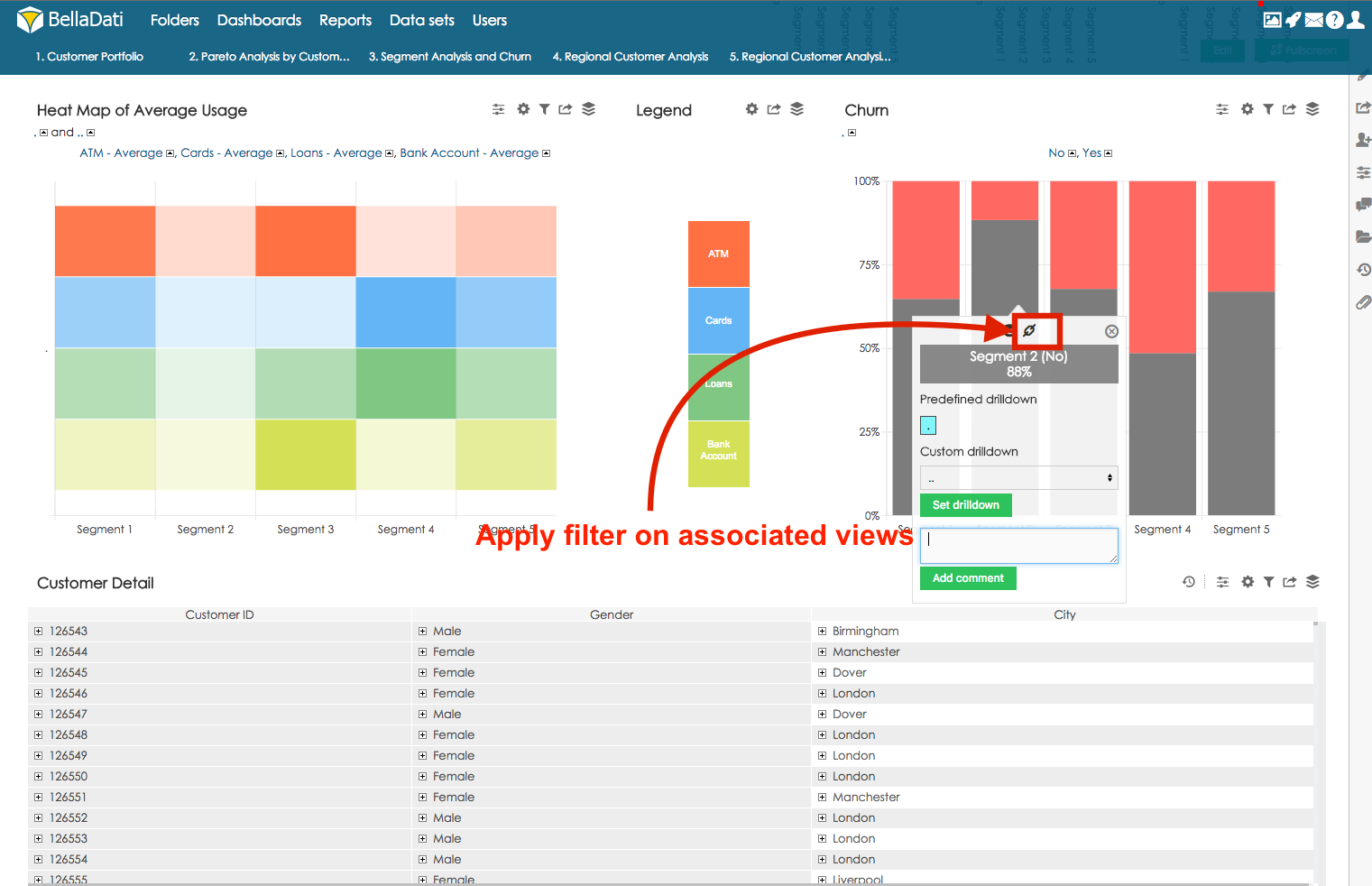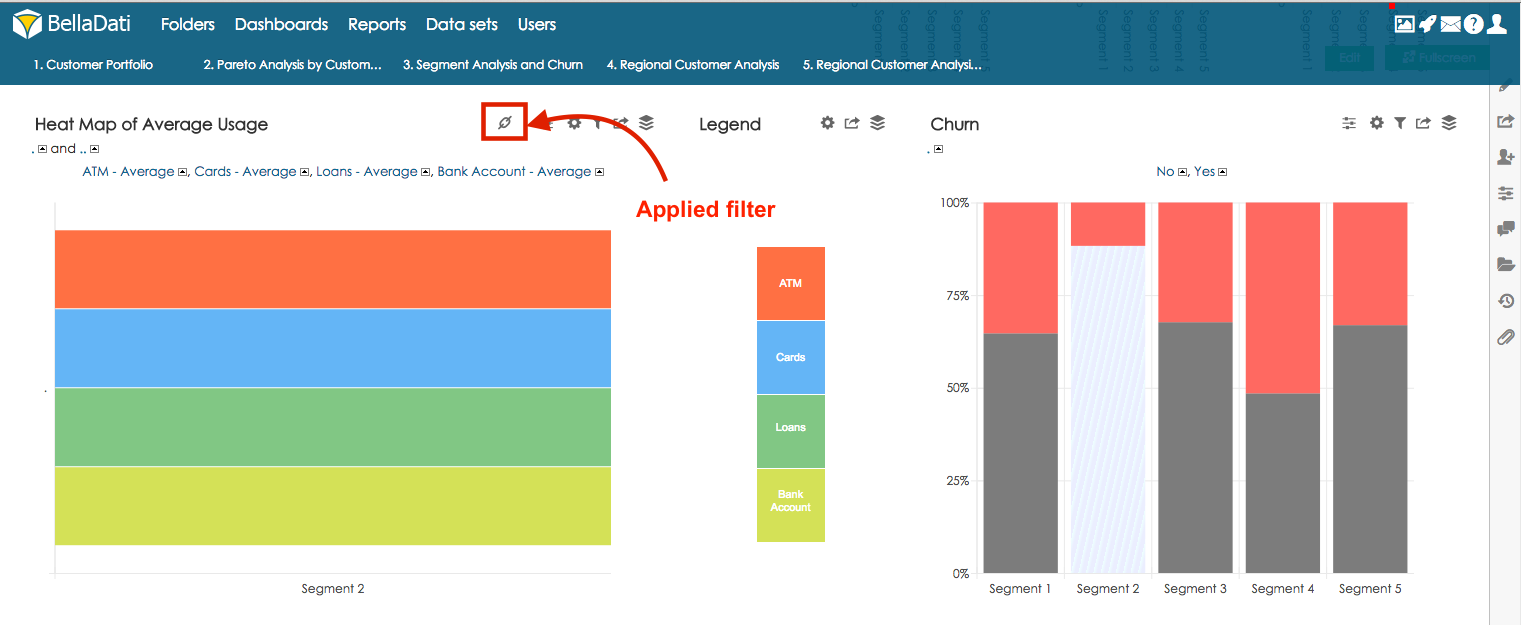Associated views serve to create association between the views in a report. Selected (master) view can be used as filter for other views. There are two types of associated views:
- Standard associated views where there is one master view, which is assoiciated to a one or more views
- Global associated views where all views are associated together and each view can used as filter.
Standard associated views
Creating associations
The first step is to select which view will be used as the master view. Hover your mouse over settings button and select the option Associated views.
Master view can be only table, chart or map.
In the field Associate with views select the views which will be associated with this master view. If option Invoke by click on left mouse button is selected, filtering will be applied based on left click on attribute member. Member pop-up window will be displayed on right click.
One view can have association with one master view only.
Using associated view
If option Invoke by click on left mouse button is not selected, right-click any member in the master view to apply the filter. Alternatively, you can also click with your left mouse button to open the pop-up window and click on the chain icon to apply the filter.
this value will be marked and associated views will be filtered for this particular attribute member:
If option Invoke by click on left mouse button is not selected, left click on the value and select option Apply filter on associated views:
Views which are filtered by associated (master) view are marked with association icon:
Clicking on this icon will remove the filter from the view.
You can watch Associated Views tutorial in Video Tutorial section.
Associated views on Dashboard
When you place views, which are associated, together on a dashboard, you can use them for filtering even on the dashboard.