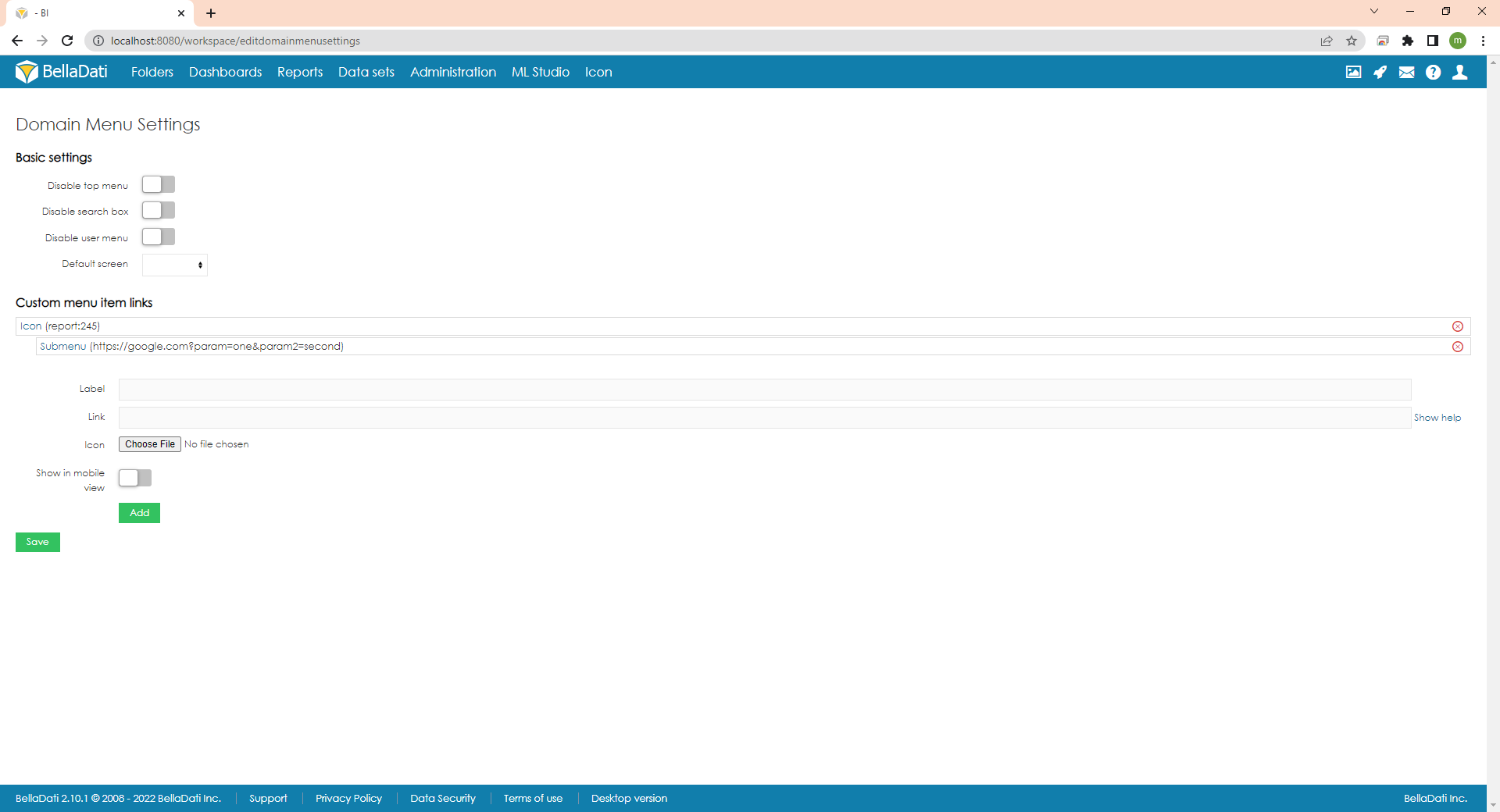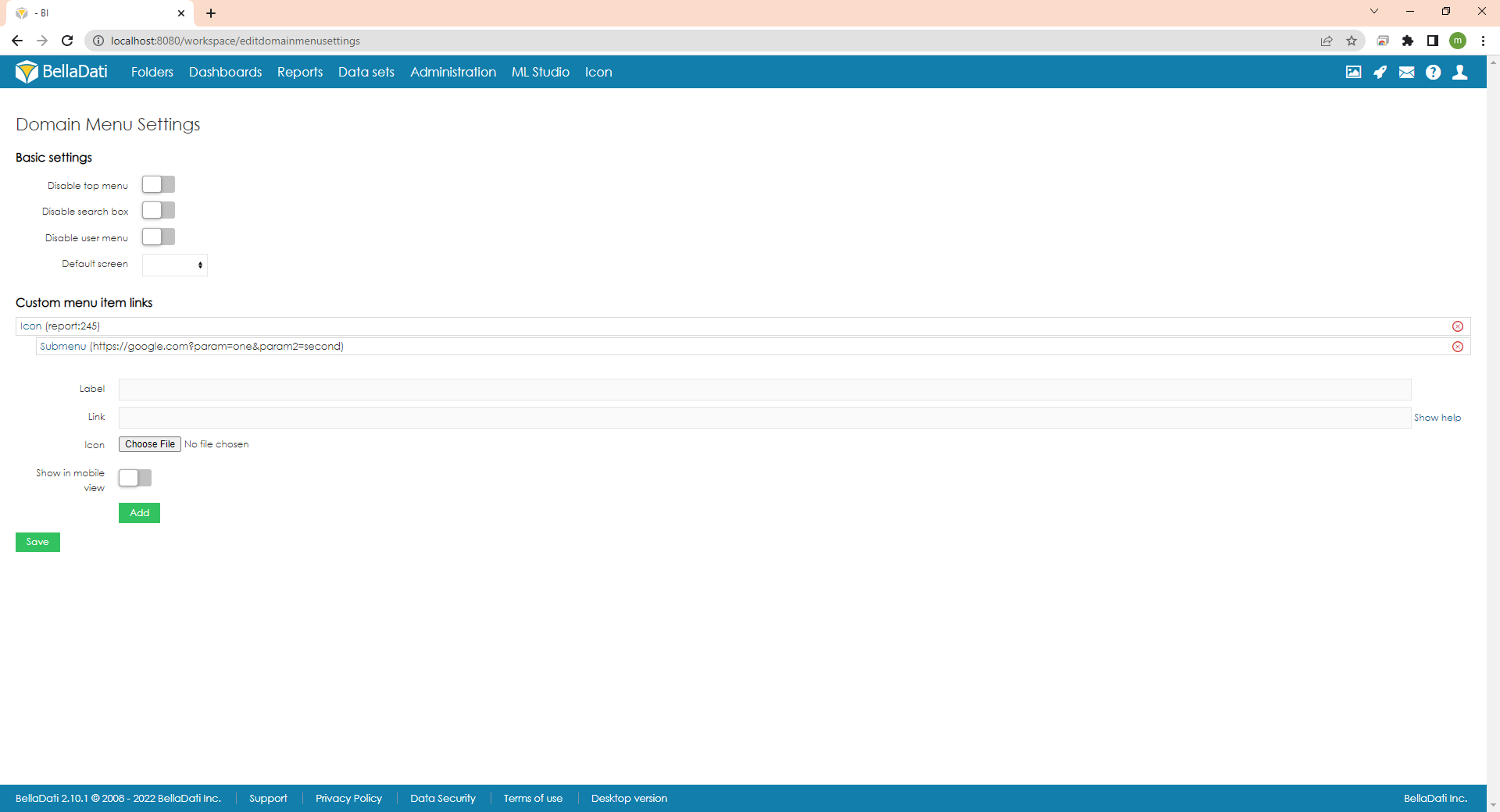BellaDati allows domain administrators to set new menu items with submenu option. To create new menu, select option Domain Menu settings in section Look&Feel settings.
Basic settings
- Disable top menu - this will hide top menu in all cases.
- Disable search bar - search bar in menu, will be disabled in all cases.
- Disable user menu - this will disable user menu. located in right side of menu in all cases.
- Default screen - redirect any user to selected menu URL after login.
- Label - name of item in menu
- Link - destination of your menu item. See more option how to set your Link
- Icon - you can assign icon to your menu item
- Delete icon - if selected and edited, icon will be removed from your menu item
You can create multiple type of items in menu. Each item needs to have specified address. You can specify:
- Specific link - https://belladati.com/
- Simplified link to specific report - "report:ID" or "report:alias" - report:123 or report:alias_of_my_report
- Simplified link to specific dashboard - "dashboard:ID" or "dashboard:alias" - dashboard:123 or dashboard:alias_of_my_dashboard
- Simplified link to specific dataset - "dataset:ID" or "dataset:code" - dataset:123 or dataset:data_set_code_name
Submenu
You can create one level submenu by moving your item to the right
This will result with "Label" item in main menu, with its child "label 2".
Overview
Content Tools