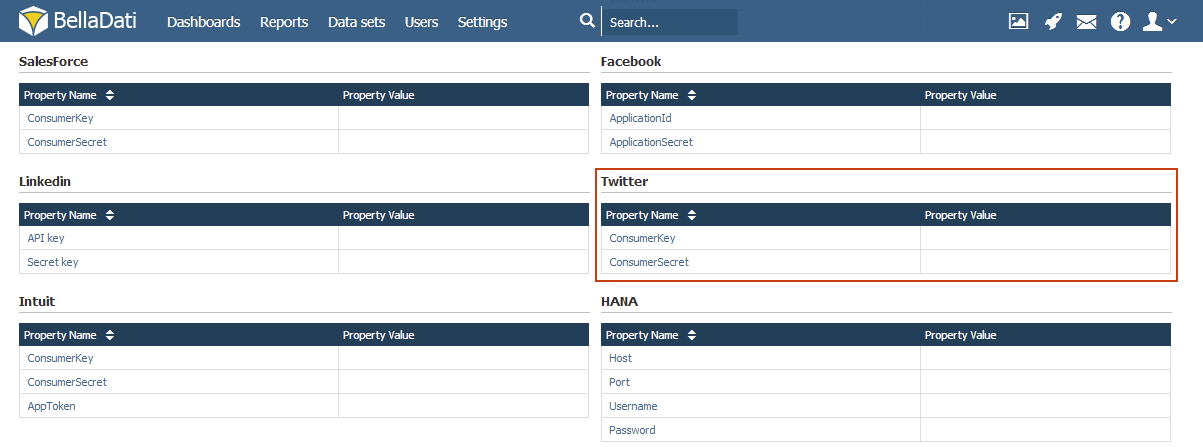Page History
| Sv translation | ||
|---|---|---|
| ||
Creating a Twitter ApplicationTo be able to access Twitter, you need to create a Twitter application. Configuring BellaDatiAfter you have created an application, you can get your consumer key and consumer secret on the next page: These parameters must be set in the
Next Steps
|
| Sv translation | ||
|---|---|---|
| ||
Vytváranie aplikácie pre FacebookPre prístup k Twitter-u musíte najprv vytvoriť aplikáciu pre Twitter Nastavenie BellaDatiPo vytvorení aplikácie môžete získať Váš consumer key a consumer secret na nasledujúcej stránke. Tieto parametre musia byť následne zadané do súboru
Kam ďalej
|