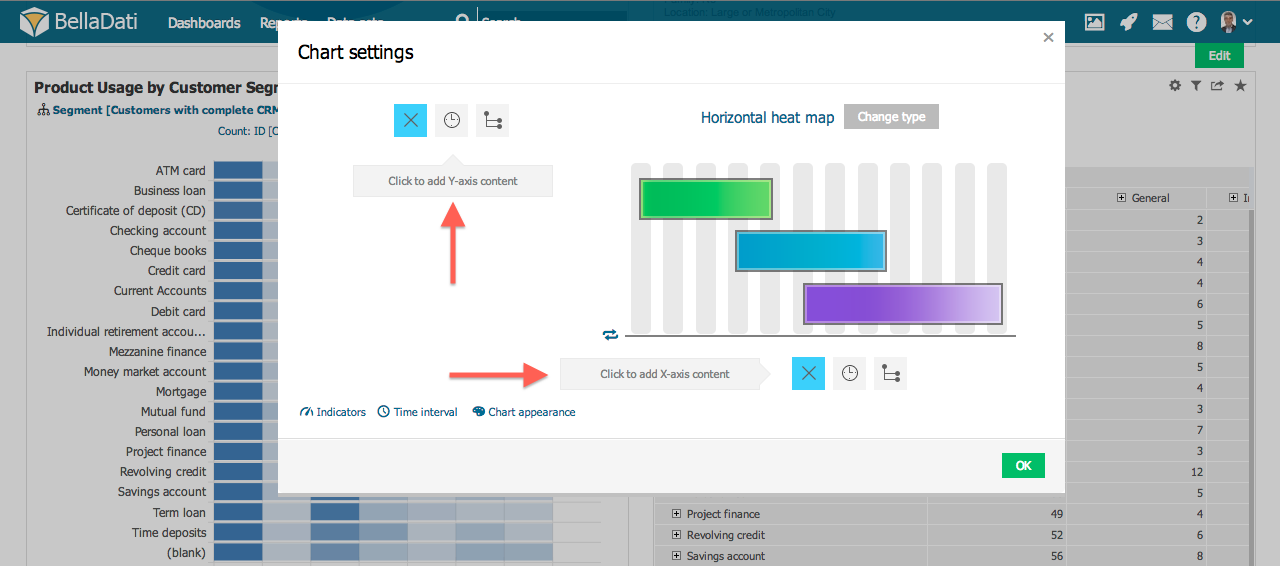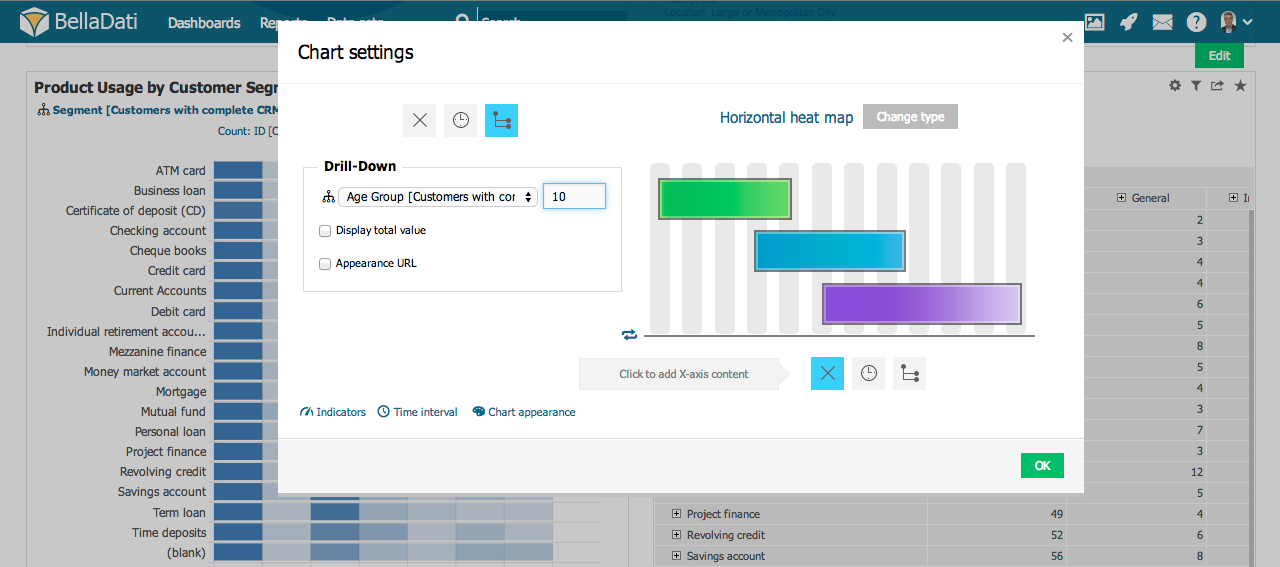Different chart types may have various number of axes.
BellaDati allows you to set each axis to:
- Date Aggregation
- Drill-down path
- Empty content
Click on axis type button to set the content.
Setting Axis to Date Aggregation
You can place following date aggregations on the axis:
- Time Series
- by Days - displays axis with all days from the data set or days from the date filter (1/1/2013 - 1/3/2014)
- by Weeks - displays axis with all weeks from the data set or weeks from the date filter (1/2013 - 48/2014)
- by Months - displays axis with all months from the data set or months from the date filter (1/2013 - 8/2014)
- by Quarters - displays axis with all quarters from the data set or quarters from the date filter (I/2013 - III/2014)
- by Years - displays axis with all years from the data set or years from the date filter (2013 - 2014)
- Date Units
- Day of Week - displays axis with days of week (Su - Sa)
- Day of Month - displays axis with days of month (1 - 31)
- Day of Year - displays axis with days of year (1 - 366)
- Week of Year - displays axis with weeks of year (1 - 53)
- Month of Year - displays axis with months of year (1 - 12)
- Quarter of Year - displays axis with quarters of year (I - IV)
- Year by Weeks - displays axis with years taking in consideration to weeks (2013 - 2014)
Additionally, you can place following time aggregations (if available):
- Time Series
- by Seconds - displays axis with all seconds from the data set or seconds from the time filter
- by Minutes - displays axis with all minutes from the data set or minutes from the time filter
- Time Units
- Seconds of Minute - displays axis with seconds of minute (1 - 59)
- Minutes of Hour - displays axis with minutes of hour (1 - 59)
Setting Axis to Drill down path
You can place drill-down path on the axis. Click on the drill-down path axis button and select desired attribute. Additionally, you can edit:
- Limit for members in the drill down path. Displayed members depend on current sorting setup.
- Total value. Adds new member to the chart. Aggregation method depends on indicator settings - continue by Displaying Indicators
Display Total Value option does not apply to Pie and Stack bar charts.
Next Steps
Overview
Content Tools