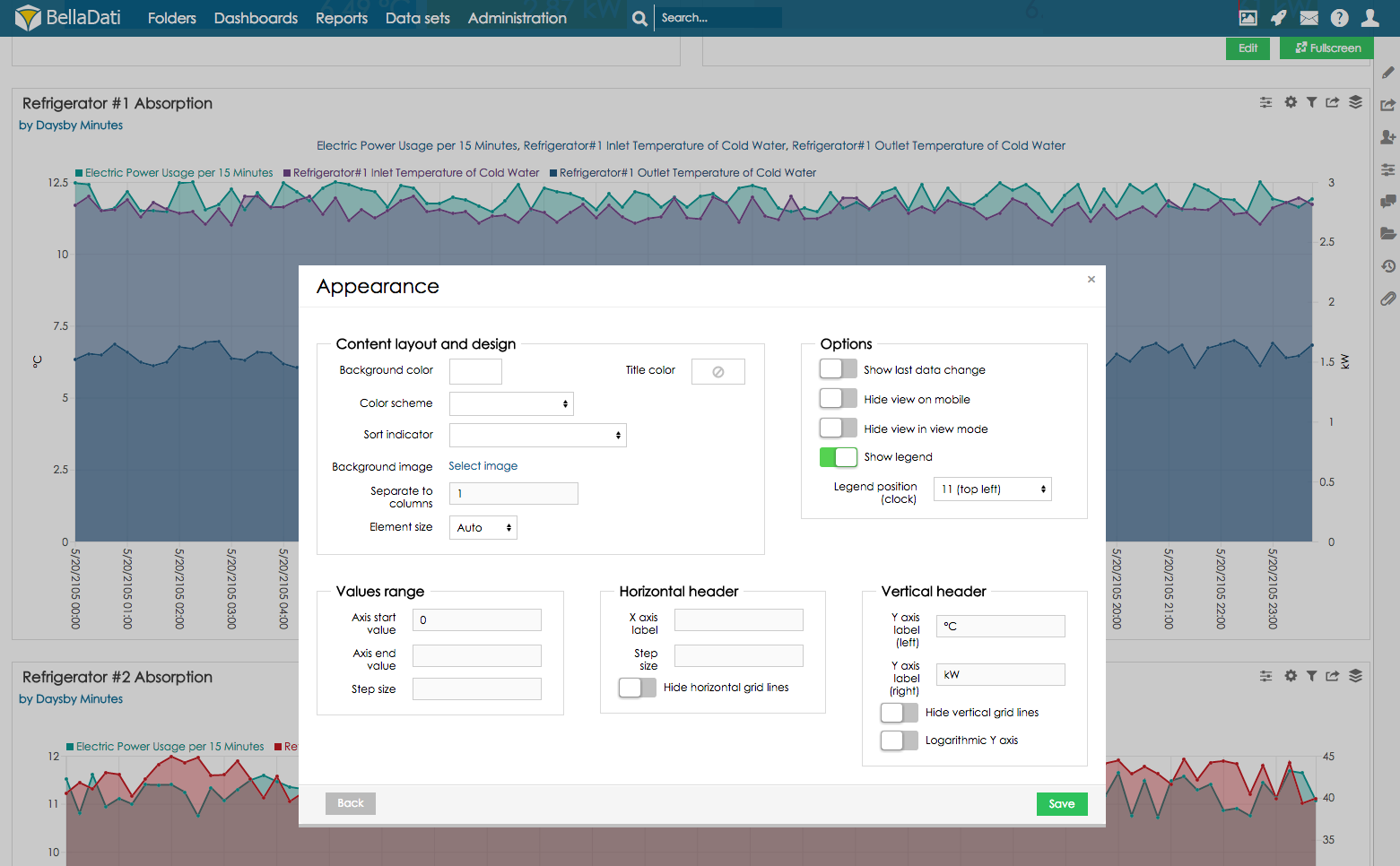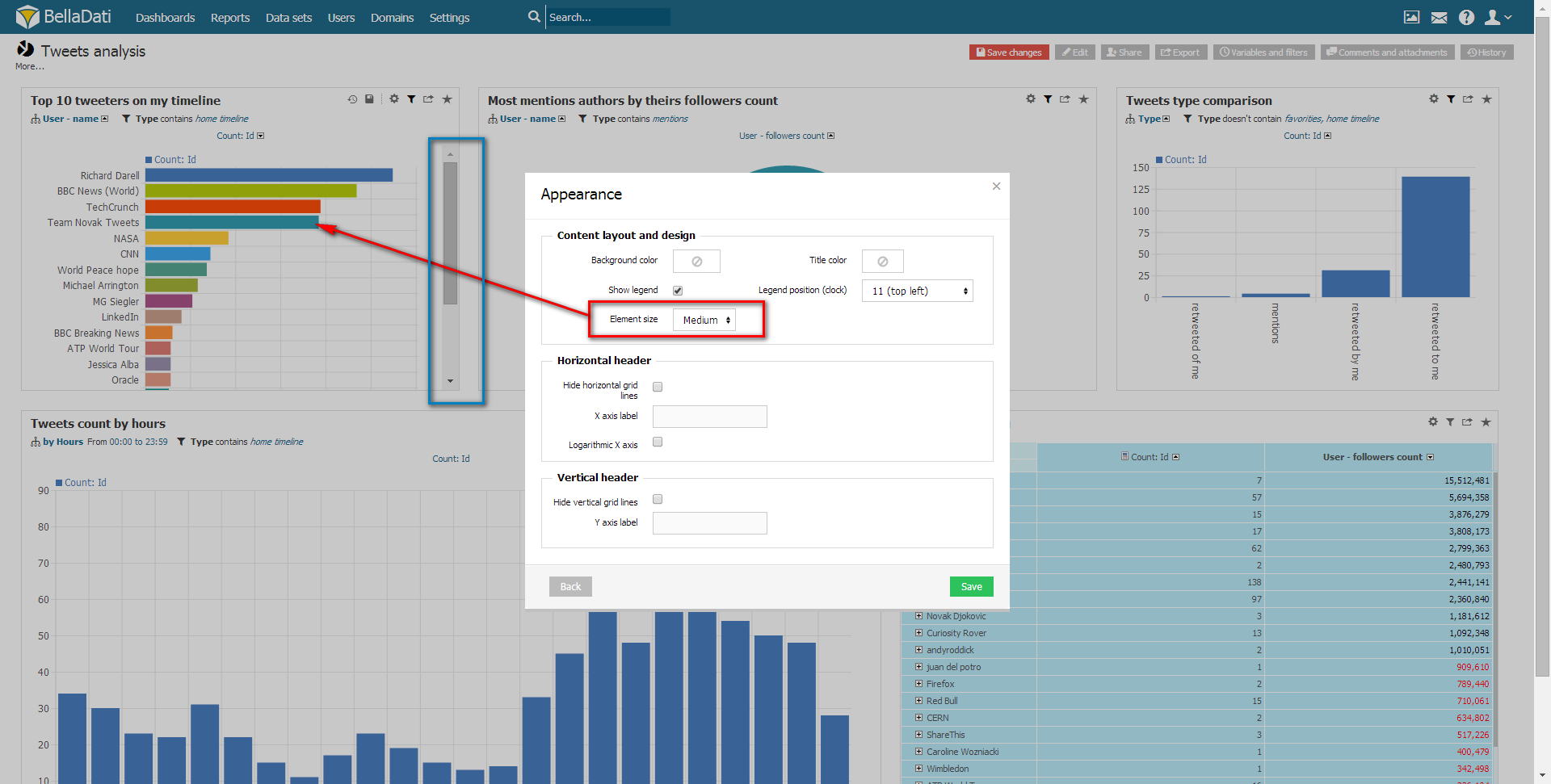Page History
| Sv translation | ||||||||||||||
|---|---|---|---|---|---|---|---|---|---|---|---|---|---|---|
| ||||||||||||||
Chart appearanceYou can edit Chart appearance from Table settings dialog after selecting Chart appearance or directly from the toolbox list.
Appearance dialog allows you to:
Displaying chart in "Scroll bar" modeIn case, your chart contains many elements (e.g. bars), and you won't let the system calculate the chart dimensions according to the view size, you can set the Element size parameter to specify the minimal element size. If the resulting size of chart is larger than current view size, scroll bars will appear. See the following example:
Attribute values appearanceMember appearance allows you to adjust and modify color, icon and translation of drill down members. You can access Member appearance from Attribute selection dialog. Displayed members will refer to the attribute currently selected in the Add drill down path option. Classification translation and appearance dialog enables:
See Members appearance and Attributes and members translation for more details.
|
| Sv translation | ||||
|---|---|---|---|---|
| ||||
Vzhľad grafuVzhľad grafu môžete meniť v okne nastavení grafu výberom odkazu vzhľad grafu alebo priamo zo zoznamu dostupného z ikonky nástrojov.
Okno vzhľadu Vám umožní:
Zobrazovanie grafu v "posuvníkom" módeV prípade, že sa v grafe nachádza veľký počet elementov (napr. stĺpcov) a neumožníte aplikácii automaticky určiť rozsah grafu, môžete manuálne určiť minimálnu veľkosť jedného elementu. Ak je výsledná veľkosť grafu väčšia než veľkosť pohľadu zobrazí sa posuvník.
Vzhľad hodnôt atribútuNastavenie vzhľadu hodnôt Vám umožňuje prispôsobiť farbu, ikonu a preklad jednotlivých hodnôt atribútu. K nastaveniam vzhľadu hodnôt môžete získať prístup z okna výberu atribútu. Zobrazené hodnoty budú zodpovedať atribútu vybranému v rámci nastavenia vybrať vetvenie. Okno nastavení prekladu a vzhľadu Vám umožní:
See Members appearance and Attributes and members translation for more details. |
...