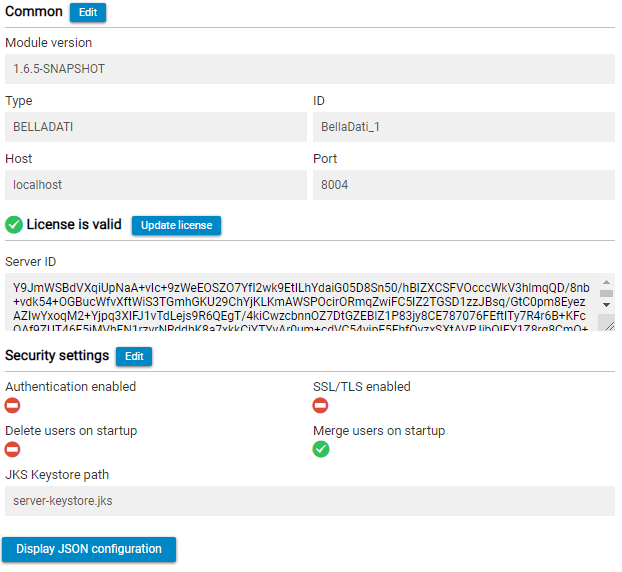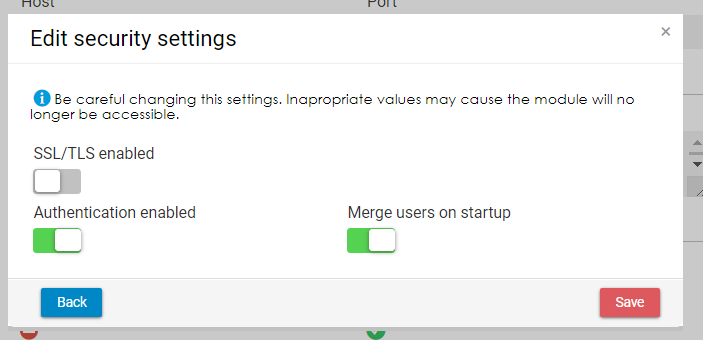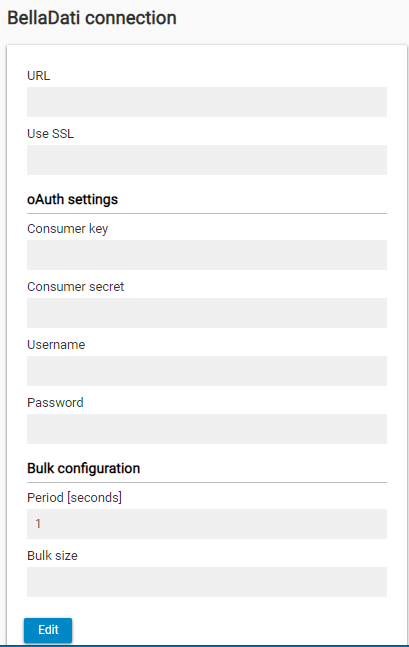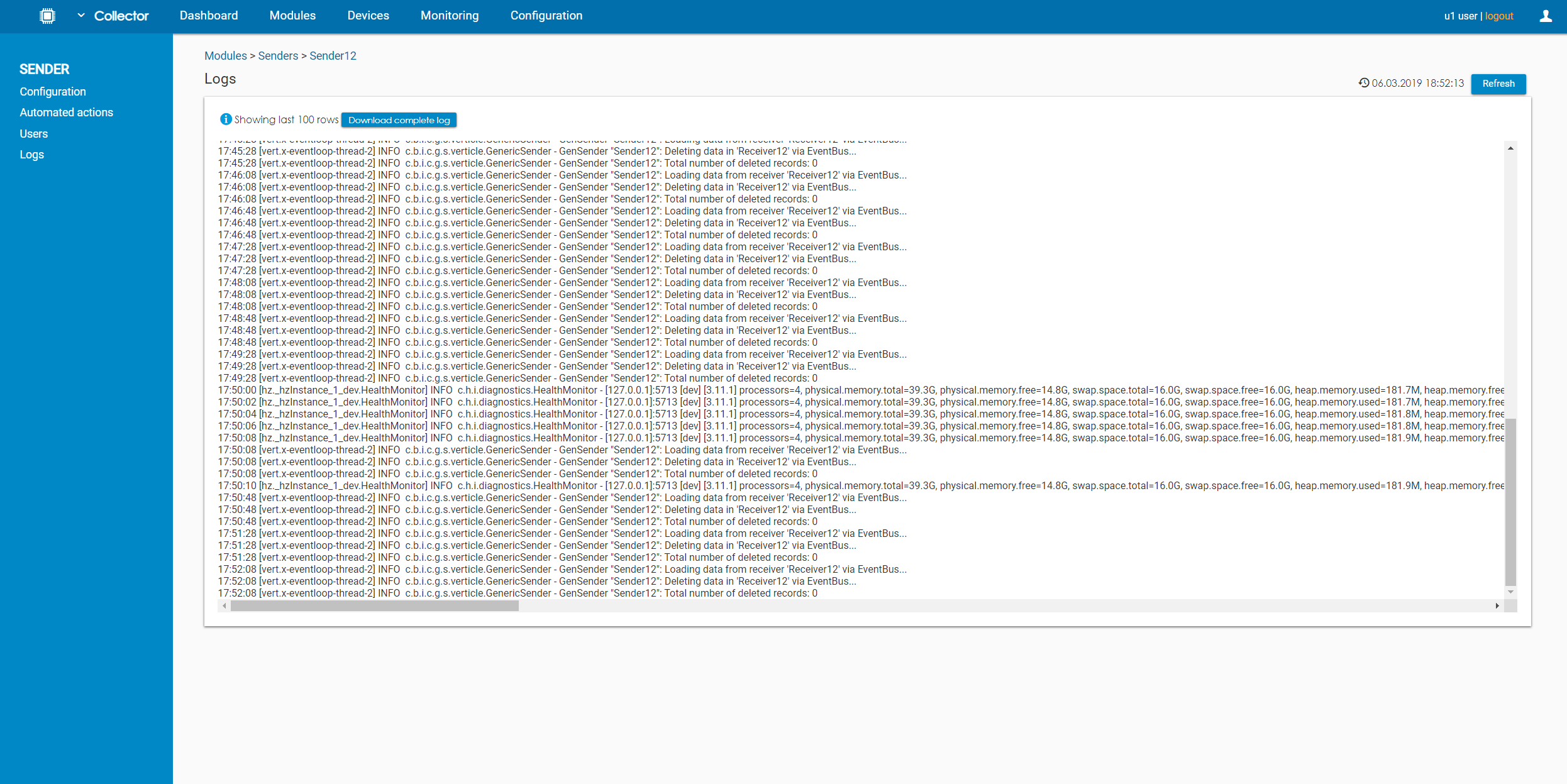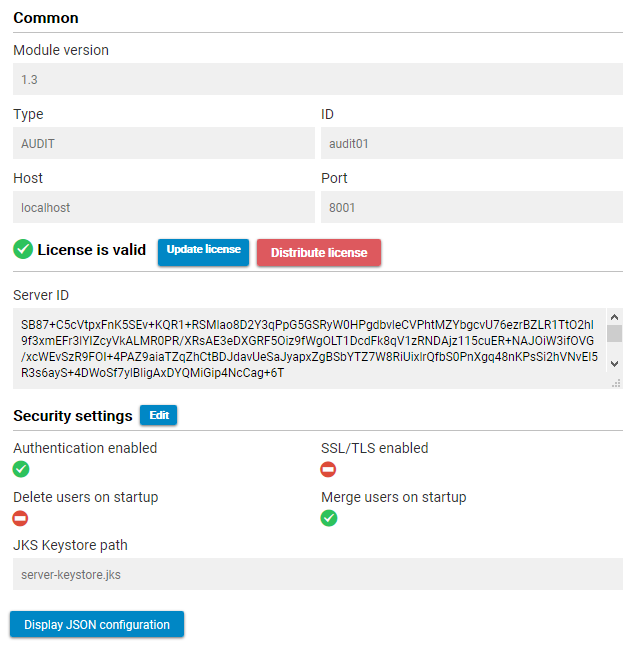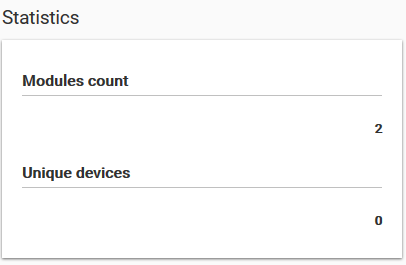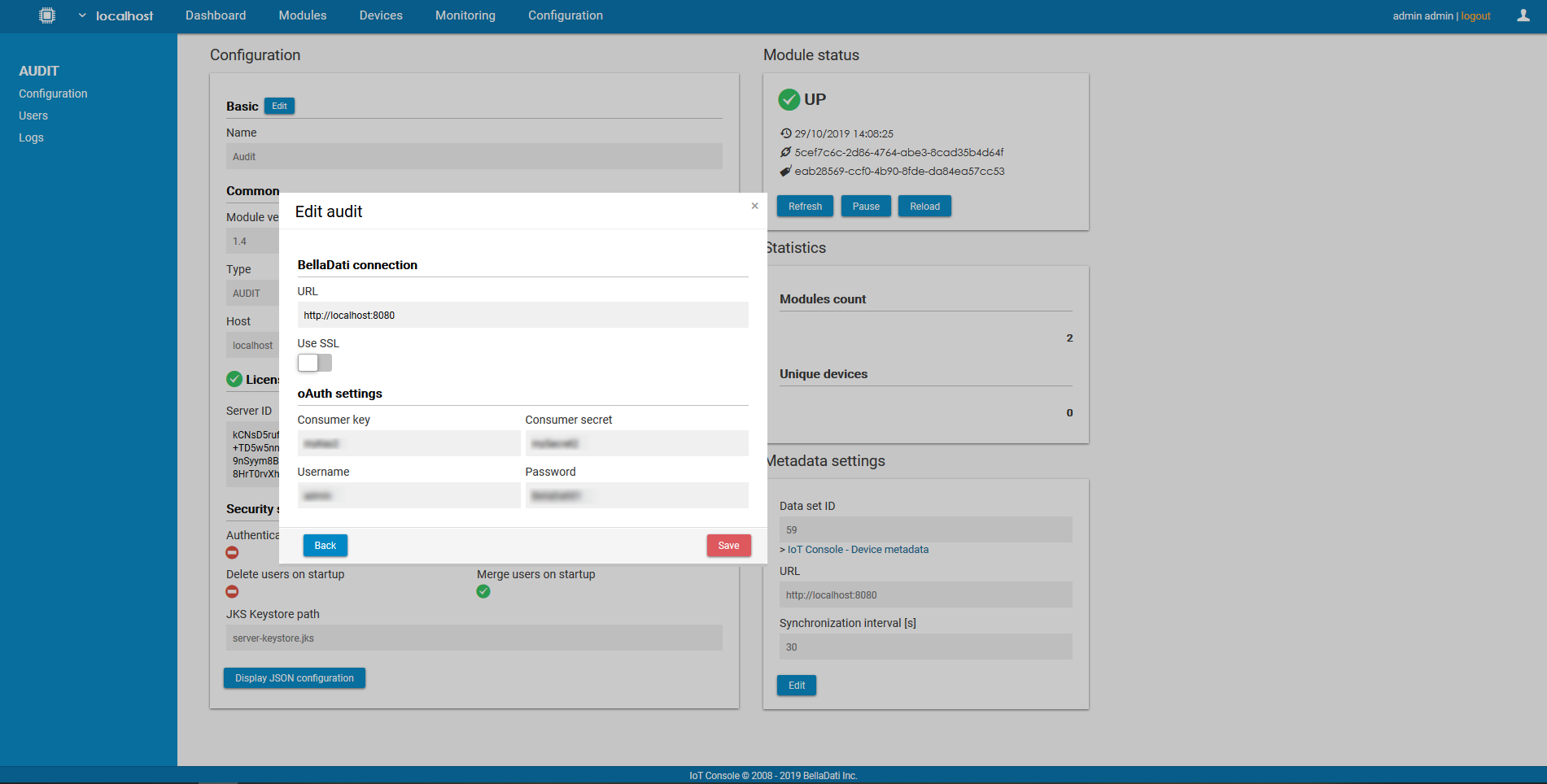Page History
| Sv translation | ||||||||||||||||||||
|---|---|---|---|---|---|---|---|---|---|---|---|---|---|---|---|---|---|---|---|---|
| ||||||||||||||||||||
The Configuration page is used to display and manage the basic configuration of the belladati module. It is divided into four boxes: Configuration, Status, BellaDati connection. This module is used only with usage of senders Automated action - Send data to BellaDati in Bulks. This module is mainly used when multiple senders should send data to BellaDati dataset or huge amount of data should be sent. Then you can collect your data on senders, pass them to Belladati module and send it in smaller amount more frequently. Then you can spread out our load more evenly. e.g. You won't send millions of records every 10 minutes, but few dozens of thousands every few seconds. ConfigurationBasicBasic configuration is used to display and change the metadata of the module - the name and the description. CommonIn the common configuration, users can see the type of the module, its ID, host and port where the module is running. LicenseAdministrators can edit the license key directly from the IoT Console. Security settingsAdditionally, administrators can change the security settings:
This functionality is available to domain administrator and IoT administrator in single-domain environment, and to domain administrator who is also global administrator in multi-domain environment. After enabling SSL/TLS via the IoT Console, it is necessary to create a new keystore, or modify the default keystore.js, and add the certificate. This has to be done to all modules where the SSL/TLS is enabled. You can learn more about adding SSL/TLS here. Please note that you might need to change the URL in Configuration after enabling/disabling SSL/TLS (from HTTP to HTTPS and vice versa). StatusThe Status box displays the status of the audit. The button Reload is used to reload the audit after changes. The button Pause is used to temporarily suspend the audit. The date and time of the last update can be found at the bottom of this box. BellaDati connectionThis box is for setting how data will be send to BellaDati via the REST API. To be able to use this module, the connection parameters have to be specified.
UsersThe administrator can see the list of existing users of the IoT Data Collector and their roles (admin, editor, viewer). LogsLog allows the user to monitor the status of selected module. Each action is stored in the log file which can be then displayed in the IoT Console. By default, only the last 100 rows is displayed. To see older logs, users have to download the whole log file. |
| Sv translation | ||
|---|---|---|
| ||
The Configuration page is used to display and manage the basic configuration of the audit. It is divided into four boxes: Configuration, Status, Statistics, and Metadata settings. ConfigurationBasicBasic configuration is used to display and change the metadata of the module - the name and the description. CommonIn the common configuration, users can see the type of the module, its ID, host and port where the module is running. To learn more about each parameter, please visit Audit configuration. LicenseAdministrators can edit the license key directly from the IoT Console. They can also distribute the license from the audit to all modules. This means that it is not necessary to manually change the license for every single module. Security settingsAdditionally, administrators can change the security settings:
This functionality is available to domain administrator and IoT administrator in single-domain environment, and to domain administrator who is also global administrator in multi-domain environment. After enabling SSL/TLS via the IoT Console, it is necessary to create a new keystore, or modify the default keystore.js, and add the certificate. This has to be done to all modules where the SSL/TLS is enabled. You can learn more about adding SSL/TLS here. Please note that you might need to change the URL in Configuration after enabling/disabling SSL/TLS (from HTTP to HTTPS and vice versa). StatusThe Status box displays the status of the audit. The button Reload is used to reload the audit after changes. The button Pause is used to temporarily suspend the audit. The date and time of the last update can be found at the bottom of this box. StatisticsUnder Statistics, users can see the number of modules and the number of unique devices. Metadata settingsThis box is used to configure the connection to BellaDati. The audit needs to synchronize the existing metadata between its internal database and the data set IoT Console - Device metadata. UsersThe administrator can see the list of existing users of the IoT Data Collector and their roles (admin, editor, viewer). LogsLog allows the user to monitor the status of selected module. Each action is stored in the log file which can be then displayed in the IoT Console. By default, only the last 100 rows is displayed. To see older logs, users have to download the whole log file. |