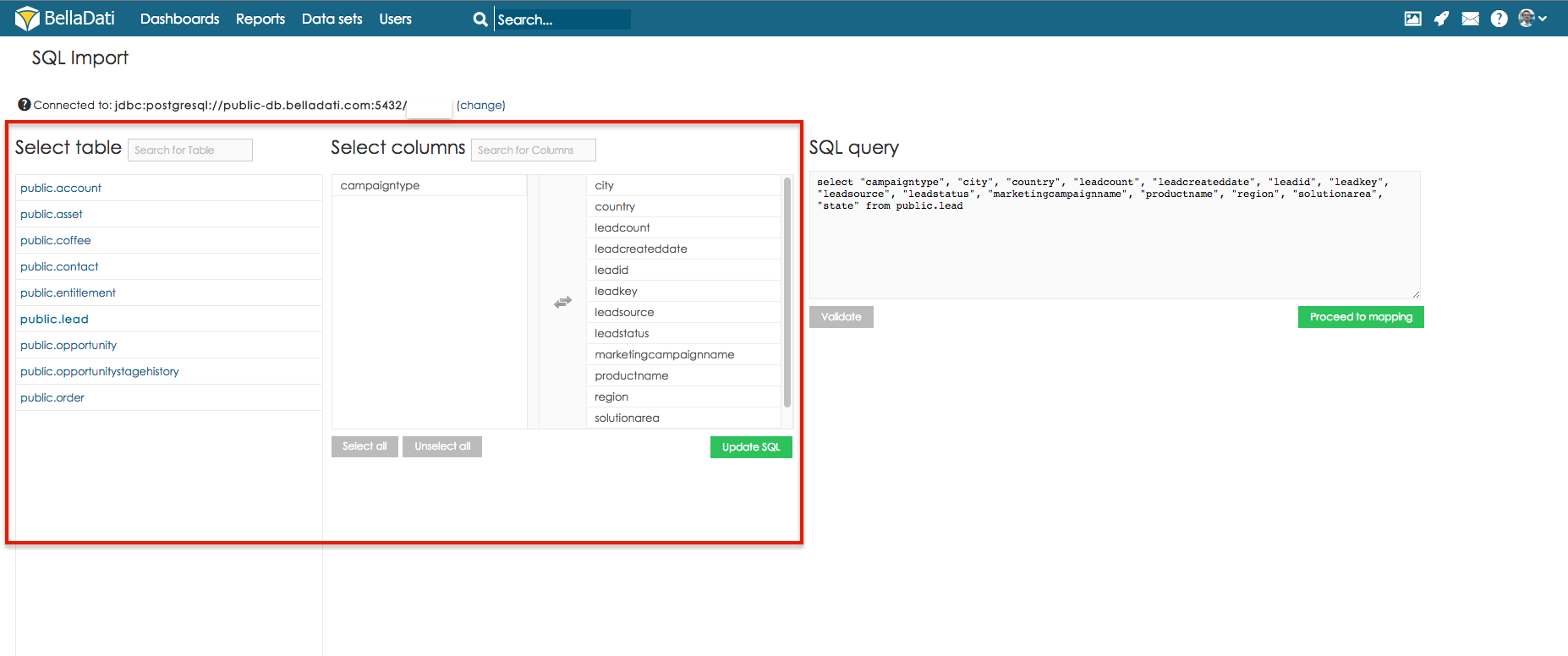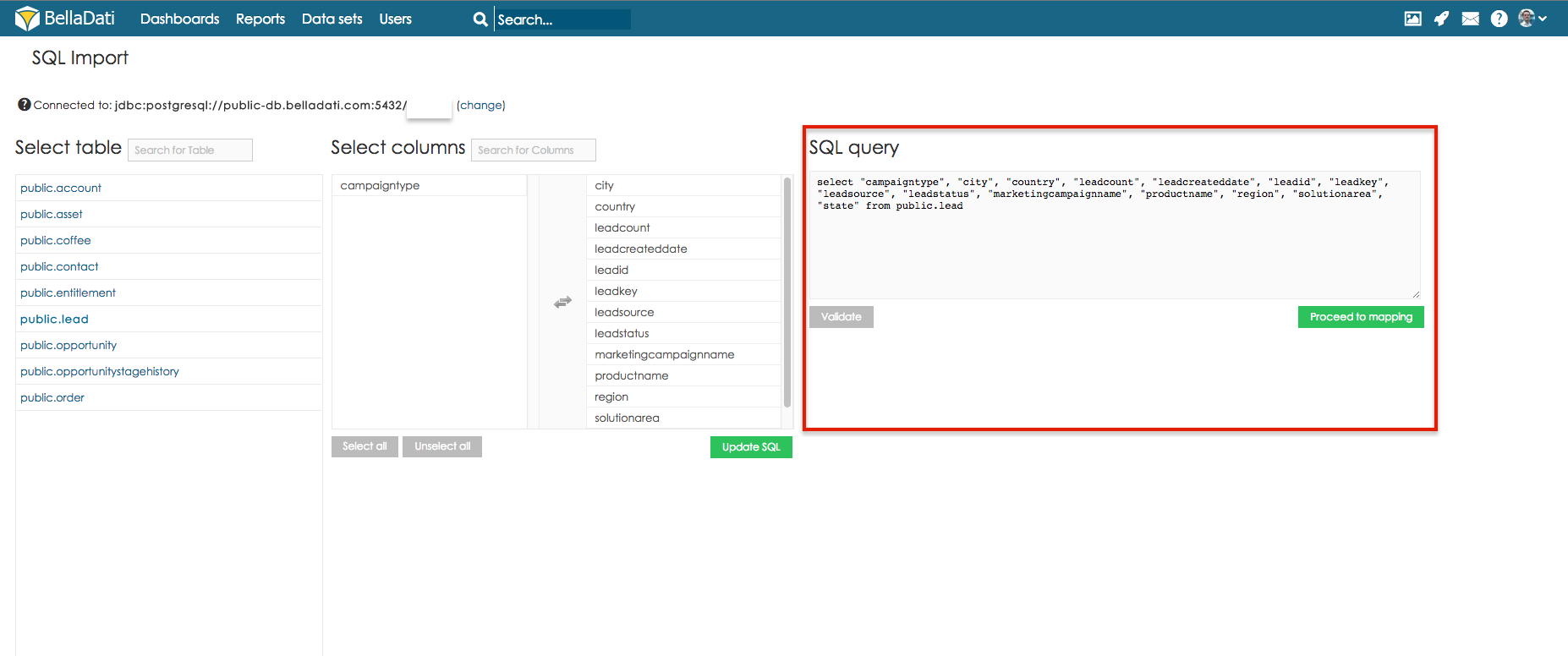BellaDati can be connected to numerous Databases.
Please consult with support particular solutions.
Connecting to Database
From Data Source Connectors page select SQL Database Connector.
Supported Databases
Depending on application usage (cloud or On-Premise) BellaDati is able to connect to these SQL databases.
Support for database not listed below can be added on-demand.
Name | Supported versions | Driver versions |
|---|---|---|
| 10.1.0.5, 10.2.0.1-10.2.0.5, 11.1.0.7, 11.2.0.1, 11.2.0.2 | v6-11.1.0.7, v6-11.2.0.1, v6-11.2.0.2, v14-10.1.0.5, v14-10.2.0.1, v14-10.2.0.2, v14-10.2.0.3 ,v14-10.2.0.4, v14-10.2.0.5 |
| 3.1.3 and higher | 5.1.13 |
| 8 and higher | 9.0-801-jdbc4 |
| MSSQL 2008, MSSQL 2008 R2, MSSQL 2008 Express and higher | sqljdbc4 |
| 7.3 and higher | 7.4.4 Build 003-000-002-502 |
SAP HANA | all | SAP In-Memory Database JDBC Driver, 1.00.48 Build 0372847-1510 |
Hadoop Hive | all | 0.11 |
Microsoft Access | all | Java SE JDBC/ODBC |
Sybase | all | jconn4 |
Teradata | 11 and higher | terajdbc4 |
Database support varies by BellaDati Cloud or On-Premise integration environment.
Connection Parameters
Connection parameters may vary depending on the selected database vendor. Most common parameters are the following
- host: IP address or domain name
- database: database name
- password
- user
Additional parameters can be specified by clicking on Add link in bottom left part of Connection parameters window. They can include:
- port
- driver: If different drivers are required for various database versions, you can select the right version here (eg. Oracle).
Connection parameters above may vary according database vendor. Please, refer to your database vendor`s documentation for details or see the Connection parameters examples for examples.
Connection to the database will be checked immediately - if a problem arises, you will be informed via error message. Please also check your firewall settings - if BellaDati can connect to the data source.*
Direct connection using localhost keyword or localhost IP address is disabled due to security reasons. Please define an alias in hosts file (eg. C:\WINDOWS\system32\drivers\etc in Windows). Than use this alias in BellaDati.
Troubleshooting
If you cannot connect to your database, please verify:
- Host, port, driver and database name (where applicable) are correct. Host should be an IP address or a domain name.
- The database server is reachable from the server running BellaDati. For BellaDati cloud, this means your database must be reachable from the internet.
- The database server's firewall allows incoming requests from the BellaDati server on the database port.
- Database username and password are correct.
Querying Database
There are two options how to query database:
- Database Discovery
- SQL Query Window
Database Discovery
Database Discovery is a visual editor for specifying database queries. To obtain data from the your database:
- Click table you want to query. BellaDati includes all columns by default.
- All available columns are selected to be imported. Click on values that you don't want to import. Click on button Update SQL to update sql query according to changes. Use Select all/Unselect all buttons to quickly manipulate with columns.
BellaDati will construct corresponding SQL query in the right SQL window
SQL Query Window
For advanced users or queries, BellaDati offers SQL Query Window. Use Query Window to construct desired SQL commands.
Click validate button to make sure that your command is correct before proceeding with data mapping.
Connection Modifications
Following data source parameters can be modified within the existing data source in Data Set page:
- Connection parameters
- SQL statement
When changing SQL query to extract more columns from the database, use Reset values function and then perform new import settings. Otherwise the additional columns will not be imported.
Tutorial video